Computer and tech problems caused by cats go hand in hand to an extent that they have become a common and everyday casualty. If you own a pet then I can bet you have faced a computer problem caused by your pet at least once in your life – especially if you own cats! Cats can be very mischievous at times and cause a ruckus, landing you in a catastrophe. Apart from everyday problems, like spilling your tea or tearing and throwing toilet paper all around the house, cats have now found a way of causing more advanced and geeky troubles, including tech problems to your desktop or laptop.
But the problem here stands that solving technical problems is not everyone’s cup of tea. You may have come across any possible problem starting from your keyboard blacking out to a vertical screen view to mysteriously uncontrollable typing, the problems can be unique and many. But don’t lose your sleep over it because this article will give you quick and easy solutions on how to fix the common computer and technical problems caused by cats.
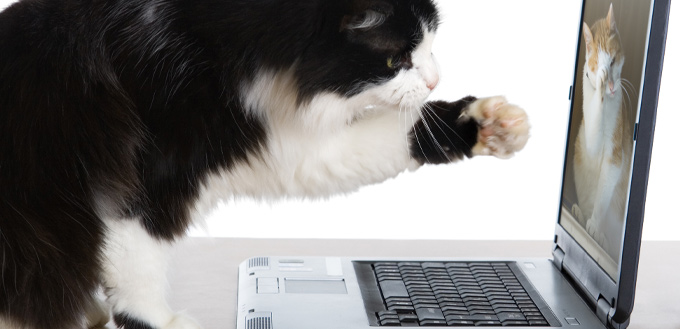
Problem: Uncontrolled Typing
This is a situation when your computer starts to type on your own without you doing anything or everything you type comes in all uppercase letters and sometimes even the texts are highlighted or underlined against your will. This can put you in a fix especially when you are doing important office work or school work while nearing submission deadline. However do not sweat – there is an easy and fast solution to it!
Solution: Press the Shift Key Five Times
Basically, this happens when due to some reason the shift key on your keypad has been pressed five times – in this case probably your cat poked it or sat over it. This particular problem is known as “sticky keys”. The simple solution is to do exactly what caused this problem in the first place: press the shift key five times again. This will disable the sticky key feature and you should hear four clear beeps and your keyboard will come out of this insanity. However, you should take note that this problem can be found only on the Windows operating system. In Mac, it has to be made able manually so there is no chance to blame your cat on this issue if you are a Mac user!
Problem: Vertical or Upside Down Screen
Even if you do not own a cat, you may have faced this situation anyway. This problem commonly occurs while installing a new program but if your cat did this, it must be one hell of a tech wizard! Apart from installing a new program or making a PowerPoint presentation, it can be caused by pressing three keys on your keyboard at the same time, which are: ctrl, alt and one of the arrow keys. To what direction your screen turned to depends solely upon the arrow key which was pressed. So if the key that was pressed mistakenly was the right or left arrow key, you would be staring back at a vertical screen. Otherwise, if it was the up arrow key, your screen is now upside down. But don’t worry! There is a straightforward solution to this one as well!
Solution: Press the 3 magical Keys Again
Firstly, there are two possible solutions to this predicament. And secondly, both are extremely easy! So the first one is just how we solved the previous problem – to do what caused the problem in the first place in order to reverse the predicament. In this circumstance, press again the shift, alt and up arrow keys. You must keep in mind that all the three keys must be pressed at the same time and only then your screen will come back to its normal state.
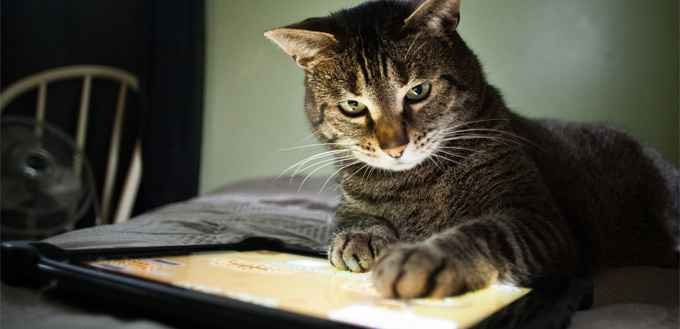
The second possible solution is to change your display settings. This is a slower remedy so you can try this if for some reason the first one mentioned does not work for you. First of all, go to the home page of your computer and then right click on any blank space on the screen. Next, choose the option “personalize” and then click on “display”. Following that, click the change display settings option and then choose the down arrow. Finally, click “portrait” and then the “apply” option. Your monitor will be set to change your screen back to the horizontal view. To keep it that way, tick on the dialogue box that follows which will ask if you want to keep the changes made.
Problem: Screen Blackout
Seeing a completely black backdrop on the screen will cause anyone to panic. For a moment we are compelled to believe that the computer is dead. Well, this trouble can arise even if you did not shut down or turn off your computer but rather your cat scrolled on your keyboard. Needless to say, cats do come up with innovative ideas to trouble their owners! Although seeing a completely pitch black screen on the face of your computer can give you the chills, it can be solved effortlessly.
Solution: Find Out What Caused It
The key to solving any problem is to find out the root of the problem always. If your cat sprawled upon your keyboard or sat on it, it may have turned down the brightness of your computer to so low that now everything looks black. Try turning up the brightness from the keyboard (on the Windows Operating System it is generally the F12 button). However, if this fails to deliver a solution, no need to worry because there are other available options as well.

Another method you can try is to press four keys on your keyboard: the windows key, Ctrl key, shift button, and the letter B. This will wake up your display in case windows is not being able to detect the display at all. A third remedy is to disconnect all connections from your device and try and see if this makes a difference to your screen. You can disconnect the unnecessary items that are plugged in such as speakers and pen drive and then try reconnecting them again. Either way, stay reassured that your problem will be fixed in a jiffy.
So, whether your cat ran over your keyboard, or took a nap on it when you were away, you know the drill. Thus take it easy on your cat and do not panic! We have got you covered for a vast array of problems you may be facing at the moment or may face somewhere in the near future. Because we can guarantee that while being a pet owner, that is for sure!
Source:
- Stephanie Bouchard, How to Fix Common Tech / Computer Issues Caused By Cats, Catster






In my case my cat jumped to my laptop 3 times in total from the wall to where my laptop is about 1 meter high and everytime he jumps ,my laptop is unresponsive and blackscreen. In the last blackscreen my laptop wont display after i turn off – on. So I opened it because the warranty has already expired. and there i found out that one of my RAM is dead.
OmG!
???????
you saved my life with f12!
My screen was black and I almost checked all logical way, until I remembered my cat was sleeping on my laptop! She made the screen brightness soooo low which the screen was black! ???
My cat sat on my chrome book and now it wont turn on help pls
Great article, Olivia.
Absolutely corroborated by Luna my cat. I work with three keyboards and she manages to run through all of your list – on all of them.
A minor point of correction: In the section with “The three magical keys again” you meant to say ” Ctrl, Allt, and Up arrow” (as in the previous para) – and you accidentaly have “Shift. Alt & Up arrow” …. but it’s pretty obvious what you meant.
Thanks – I do keep coming back here because I keep forgetting the key combos to use ..
Cheers !